 |
 |
|
Menu Item |
Description |
|
Cartridge slot 1 |
The Cartridge slot
1 option controls the rom cartridge slot
1.
The option contains a sub menu where you
can insert or eject a rom image.
The option accepts files of type .ROM, .MX1,
.MX2 and .ZIP. If a zip file contains
more than one rom image, a dialog with a
list of all roms will be shown.
If the "Reset after insert/remove"
option is checked, the emulator is
automatically reset when a rom image is
inserted or removed.
The menu contains a list of the most
recently images that are loaded into this
cartridge slot. The "Special"
option contains a list of special rom
types supported by blueMSX. Select the
rom that is required for a game (example
: the different SCC cartridges are useful
for Konami games on dsk , like the Konami
Games Collection, Snatcher and SD-Snatcher) |
|
Cartridge slot 2 |
The Cartridge slot
2 option controls the rom cartridge slot
2. It contains the same options as
Cartridge slot 1. |
|
Disk drive A |
This option
controls the Disk drive A.
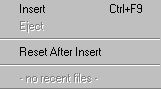
The option contains a sub menu where you
can insert or eject a disk image.
The option accepts files of type .DSK, .DI1,
.DI2 and .ZIP. If a zip file contains
more than one disk image, a dialog with a
list of all disks will be shown.
If the "Reset after insert"
option is checked, the emulator is
automatically reset when a disk image is
inserted.
The menu contains a list of the most
recently images that are loaded into this
disk drive. |
|
Disk drive B |
This option
controls the Disk drive B. It contains
the same options as Disk drive A. |
|
Cassette |
This option
controls the Cassette player.

The option contains a sub menu where you
can insert or eject a tape image. The
position of the cassette can be
controlled by the "Rewind" or
"Set Position" option.
The option accept files of type .CAS and
.ZIP. If a zip file contains more than
one cas image, a dialog with a list of
all tapes will be shown.
The menu contains a list of the most
recently images that are loaded into the
cassette port |
|
Load CPU state |
The Load CPU state
allows you to load a previously saved CPU
state. The option launches a file dialog
where you can select a previously saved
CPU state. See Save CPU state.
|
|
Save CPU state |
The Save CPU state
saves the entire state of the emulator so
you can load it and continue execution at
a latter time. The option launches a file
dialog where you can select a file to
which the state will be saved.
|
|
Quick Load state |
Loads the CPU
state previously saved by Quick Save. |
|
Quick Save state |
Saves the CPU
state to a predefined file in the current
directory. |
|
Capture Audio |
Starts/stops
capturing audio to a file. The files are
stored in the Audio Capture directory. A
unique file name is always created. |
|
Save screenshot |
Saves a screenshot
in the Screenshots directory. A unique
file name is always created. |
|
Exit |
Exits blueMSX. The
current configuration will always be
saved. |